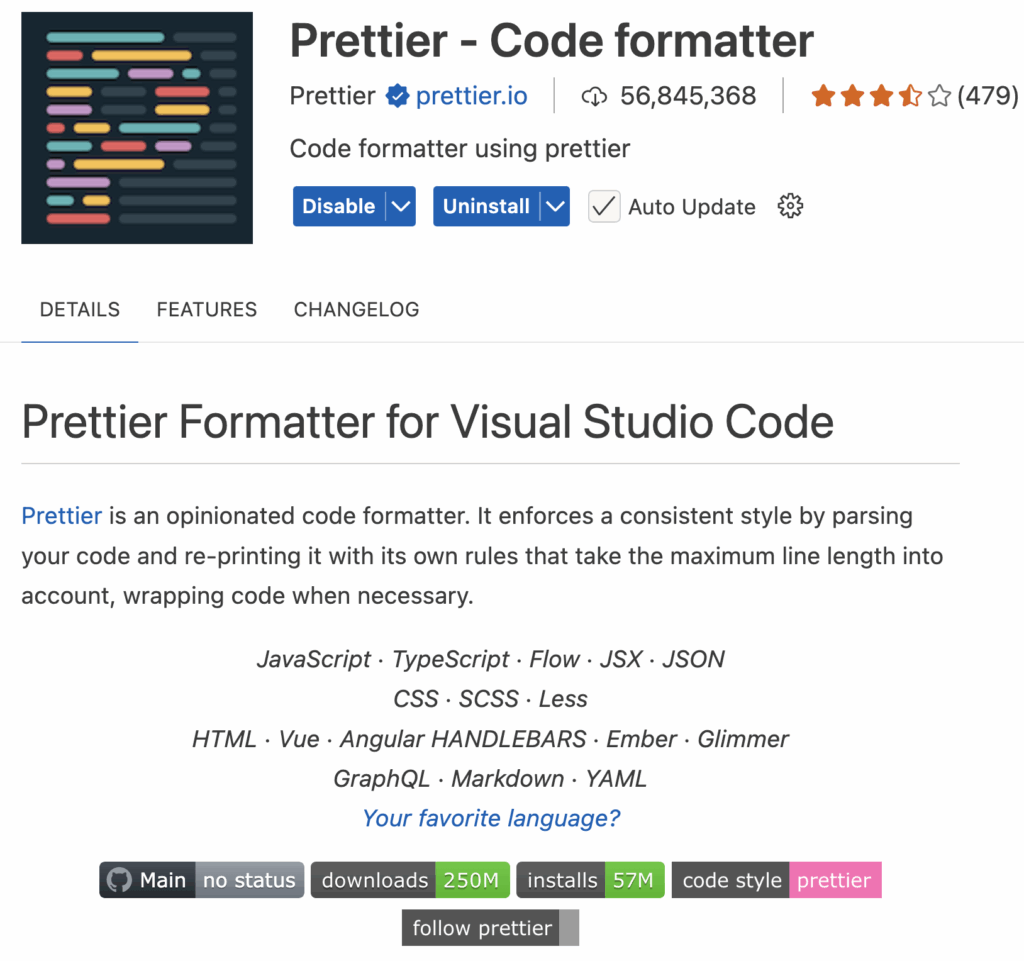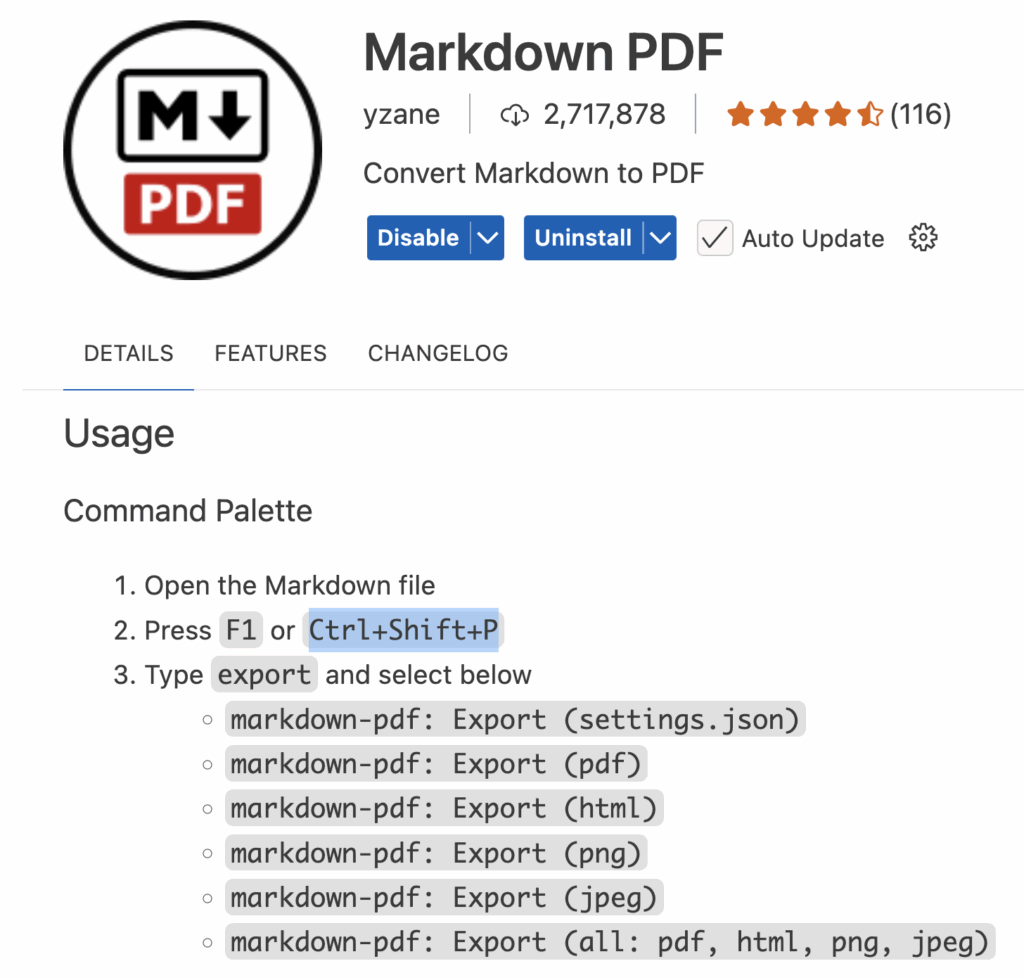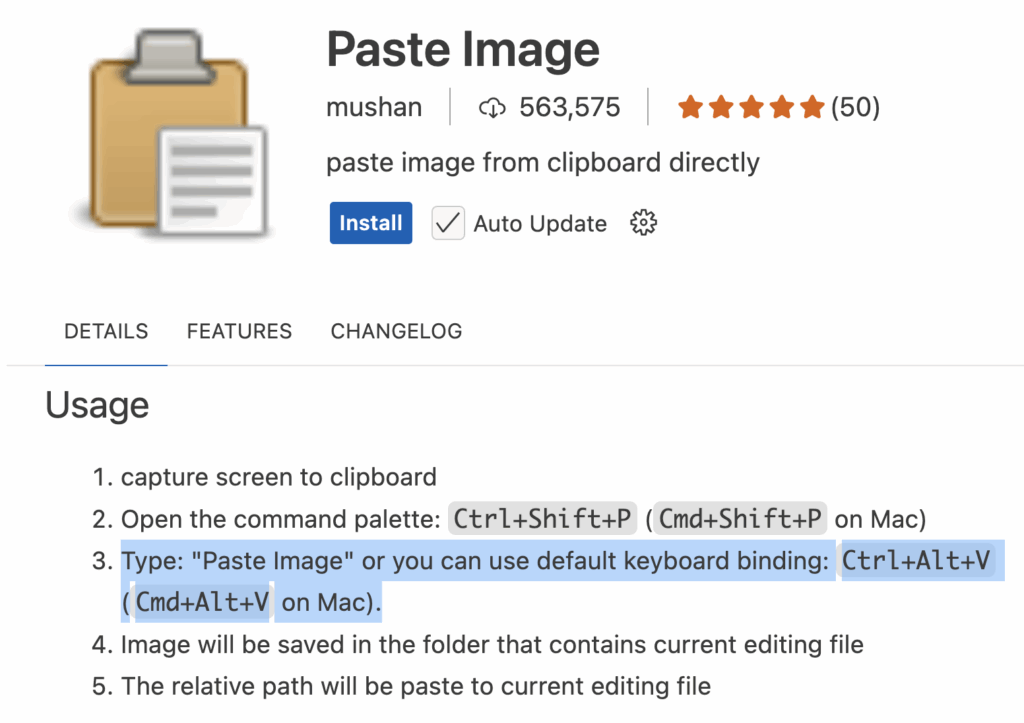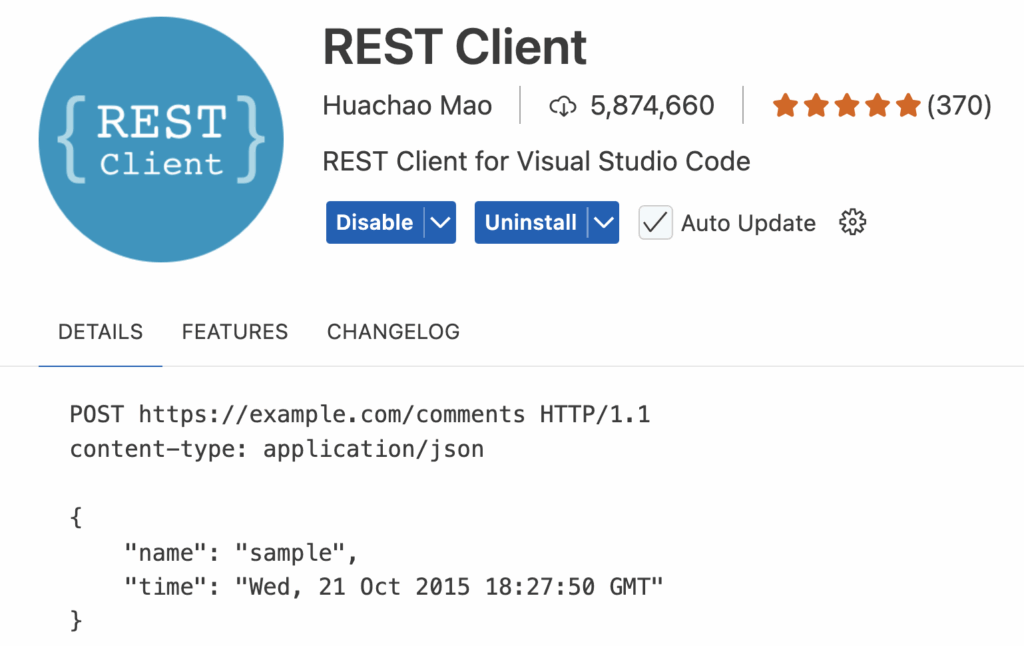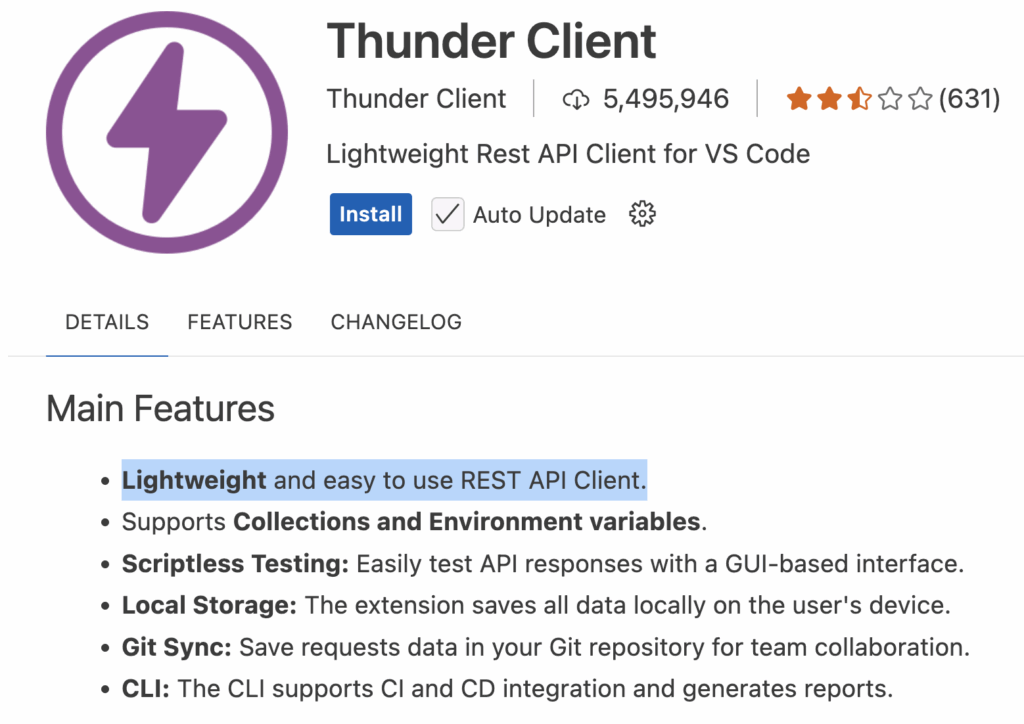A framework provides a complete structure and set of conventions to build an application.
Remix.js is a Framework because:
1. Routing and File-Based Structure
- Uses a file-based routing system
- Provides nested routes, layout routing, and error boundaries as core concepts.
2. Data Handling
- Has a build-in data loader system via loader() and action() functions, which lets you manage server-side rendering and from submissions declaratively.
3. Full Stack Capabilities
- Remix.js is full stack: it manages both frontend and backend logic (including fetching, mutations, and authentication).
- Can be deployed on many backends: Express, Vercel, Cloudflare Workers, etc.
4. Build-in Optimization
- Provides intelligence resource preloading, streaming and caching out-of-the-box.
5. Opinionated Project Structure
- Remix.js dictates how your app should be structured (e.g., /routes, /app), which is a sign of a framework, not just a resuable library.
Summary:
- Remix.js is a framework – specifically a modern, full-stack, React-based web framework designed for performance and developer experence.